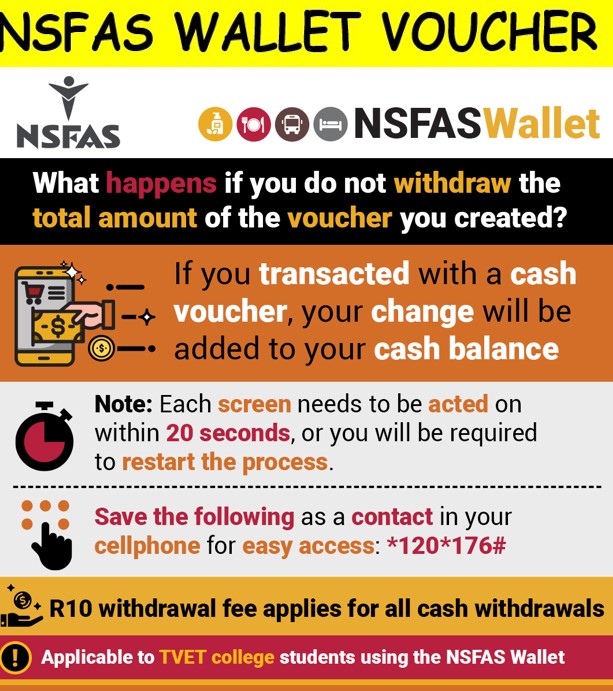NSFAS cash vouchers are used by students who use NSFAS Wallet. NSFAS Wallet is used by TVET College students who are funded by NSFAS and is where their allowances are located. It’s easy to withdraw and make payments for private needs.
Using cash vouchers to buy at various merchants and participating stores does not incur any charges. However, once you use it to withdraw from the cashier using a cash voucher then you will have an R10 fee deducted from the amount. This is a transactional fee charged for withdrawal by the stores.
How to Withdraw Cash from Your NSFAS Wallet
NSFAS cash voucher has to be created for students to withdraw cash from their NSFAS Wallet. Follow these steps to withdraw your cash.
- To receive your cash and transact on the system, you must have been granted a NSFAS bursary
- Dial *120*176# and follow the prompts to verify and authenticate your account.
- During Step 2, you will select your own password, which will give you access to your account. NEVER SHARE YOUR PASSWORD WITH ANYONE
- Once your account has been verified, you may continue to access your account by dialling the shortcode
- You may withdraw cash from participating stores such as Shoprite, Usave, Checkers, SPAR, Boxer or Pick n Pay.
- Pay for goods at participating stores (no fees is charged on buy transactions) such as Shoprite, Usave, Checkers, SPAR, Boxer, Pick n Pay, Van Schaik, Nando’s, Romans Pizza, McDonalds, Burger King, Spur, Hungry Lion, Debaonairs, RocoMamas and John Dory’s, amongst others.
How to Transfer Balance from NSFAS Wallet to Bank Account
NSFAS does not allow direct transfer of your balance on your wallet to your bank account. However, there are sideways to use to get your balance from your wallet into your bank account. It’s not against the nsfas policies and does not break any of their rules. It’s safe to use and secure.
These are the steps to follow in order to transfer your nsfas wallet balance to your bank account:
Step 1. Create a Cash Voucher for withdrawal
Following these steps for creating cash voucher for withdrawal or buying Using your cellphone
- Dial the shortcode *120*176#
- Enter your password
- Click Send
- Select option 1.Cash Voucher
- Click send
- Enter Amount
- Click Send again
- Your newly created voucher will be displayed.
Step 2: Withdraw Cash from merchant stores
Step 3: Deposit Cash Withdrawn into Your Bank Account
How to Check the Total Vouchers Generated in Your Wallet Using Your Cellphone
Those who do withdraw cash regularly using the voucher system will have to regularly check the vouchers they have generated if to be able to use the latest one. These are steps on to follow to view your vouchers
- Dial *120*176#
- Enter your password
- Click Send
- Select option 3. Vouchers
- Click Send
- Read the voucher number to the cashier
What happens if you do not withdraw the total amount of the voucher?
If you transacted with a cash voucher, your change will be added to your cash balance in the wallet.
Note: Each screen needs to be acted on within 20 seconds, or you will be required to repeat the process. Save the following as a contact in your cellphone for easy access *120*176#. Also, remember that withdrawing cash through the voucher attracts a R10 withdrawal fee.
Stores to Use a Cash Voucher to withdraw cash
If you want to withdraw cash at participating stores then create a cash voucher and then withdraw the cash at shoprite, usave, checkers, SPAR or Boxer
Using Cash Voucher to buy goods
If you want to buy goods at participating stores then create a cash voucher to pay for the goods in-store by giving the voucher number to the cashier at the store you are buying from. Using cash vouchers to buy from stores attracts no-fee charges.
How to view and Check all your wallet transactions on your phone
For a regular user of the app, you need to check all your transactions and balance to know how much you have left in your wallet before NSFAS sends its next allowance payment. This will help you know and track your spending patterns.
Follow the steps below check your transactions on your phone
- Dial shortcode *120*176#
- Enter your password
- Click Send
- Select Option 2. Query
- View cash balance and transactions
How to View Your total vouchers generated
Checking your recent voucher generated so that you can use it either for withdrawal or purchases on participating stores.
- Dial *120*176#
- Enter your password
- Click Send
- Select option 3. Vouchers
- Click Send
- View your vouchers
How to Make a Payment to an Informal Merchant On Your Phone
To make payment to a merchant with a merchant code (cellphone to cellphone transactions)
- Dial *120*176#
- Enter your password
- Select Option 4
- Enter Merchant Code
- Enter the amount to pay
- Click Send